How to Create a Deal
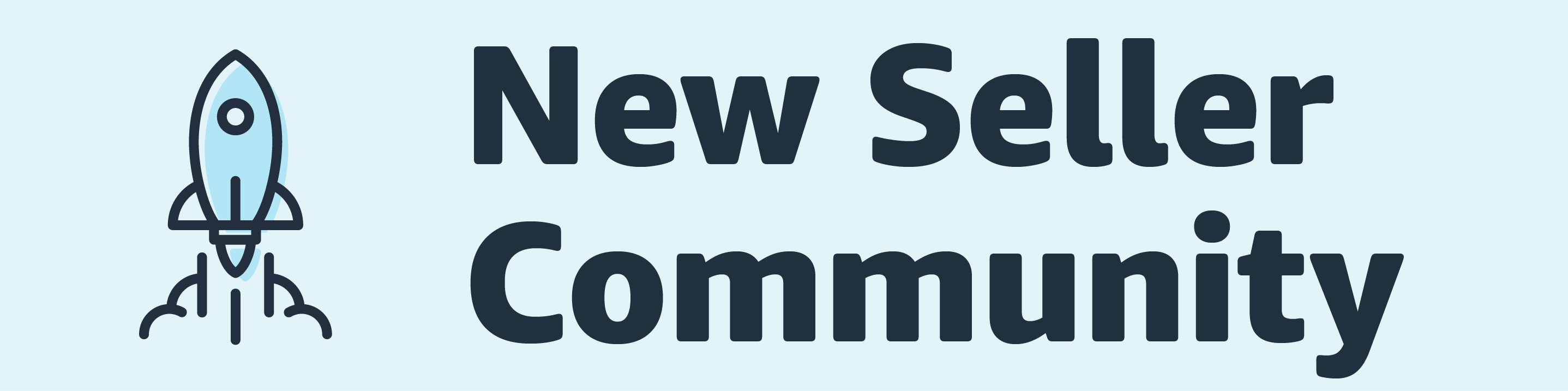
We will be diving into promoting your products! Promoting your products in the Amazon Store can help attract customers, drive sales, and improve product rankings. You can also leverage promotions to reduce inventory and avoid liquidations. Take a look at Intro to Promotions.
Now let’s dive into how to create a Deal!
Recommended Deals – Amazon may recommend products to place on deals based on eligibility, below are the steps to see if you have any deal recommendations
- In Seller Central click the menu in the top left-hand corner > hover over the “Advertising” section and select “Deals”
- Click the “Create a new deal” button. This will take you to the deals dashboard where you will see recommended deals. If there are no recommended deals you will see a banner stating “There are no recommendations at this time”
If you see a recommended a deal you would like to create:
- In the Deals Dashboard click “Create a new Deal”, choose an eligible product and click “Select”
- Enter the schedule and click “continue to next step”. For Lightning Deals, complete the “Deal Price” or “Discount per unit” and “Minimum deal quantity” field. For 7-day Deals complete the “Deal price” or “Discount per unit” fields
- Choose and select the main product’s image that will be featured on the Amazon Deals page and click “Continue to next step”
- Review the fee for your deal, fees are charged after your deal finishes running
- Review each section for accuracy and click “submit deal” to submit the deal for review. For Lightning Deals click “Advanced Edit” to arrive at the “Create a Lightning Deal” page where you can edit additional fields like product variations
Want to see a video walk through of this? Take a look here!
Have you run a successful deal? Share what worked or if you learned anything that you wish you knew ahead of time.
How to Create a Deal
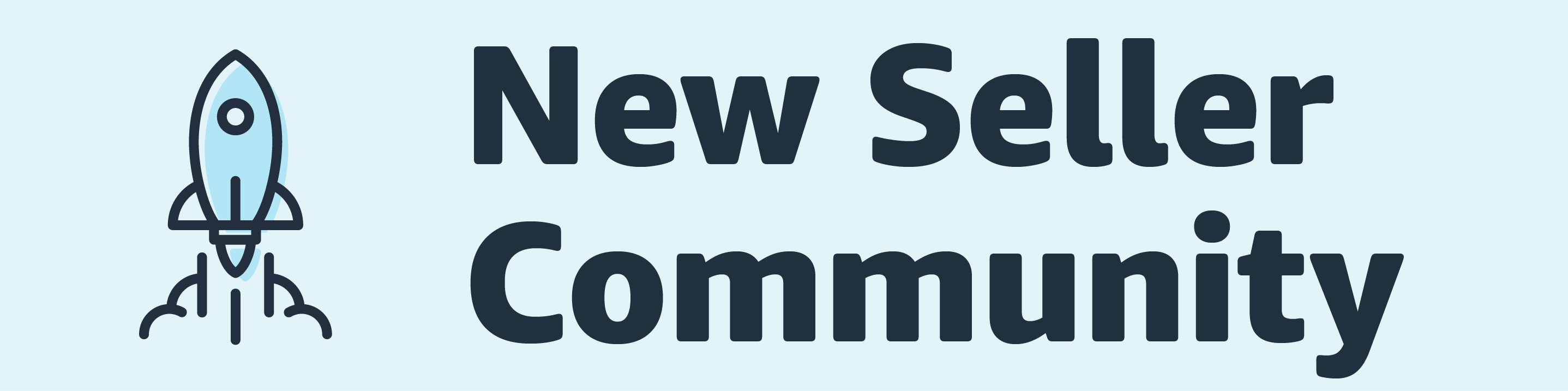
We will be diving into promoting your products! Promoting your products in the Amazon Store can help attract customers, drive sales, and improve product rankings. You can also leverage promotions to reduce inventory and avoid liquidations. Take a look at Intro to Promotions.
Now let’s dive into how to create a Deal!
Recommended Deals – Amazon may recommend products to place on deals based on eligibility, below are the steps to see if you have any deal recommendations
- In Seller Central click the menu in the top left-hand corner > hover over the “Advertising” section and select “Deals”
- Click the “Create a new deal” button. This will take you to the deals dashboard where you will see recommended deals. If there are no recommended deals you will see a banner stating “There are no recommendations at this time”
If you see a recommended a deal you would like to create:
- In the Deals Dashboard click “Create a new Deal”, choose an eligible product and click “Select”
- Enter the schedule and click “continue to next step”. For Lightning Deals, complete the “Deal Price” or “Discount per unit” and “Minimum deal quantity” field. For 7-day Deals complete the “Deal price” or “Discount per unit” fields
- Choose and select the main product’s image that will be featured on the Amazon Deals page and click “Continue to next step”
- Review the fee for your deal, fees are charged after your deal finishes running
- Review each section for accuracy and click “submit deal” to submit the deal for review. For Lightning Deals click “Advanced Edit” to arrive at the “Create a Lightning Deal” page where you can edit additional fields like product variations
Want to see a video walk through of this? Take a look here!
Have you run a successful deal? Share what worked or if you learned anything that you wish you knew ahead of time.